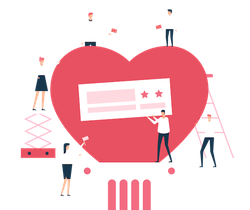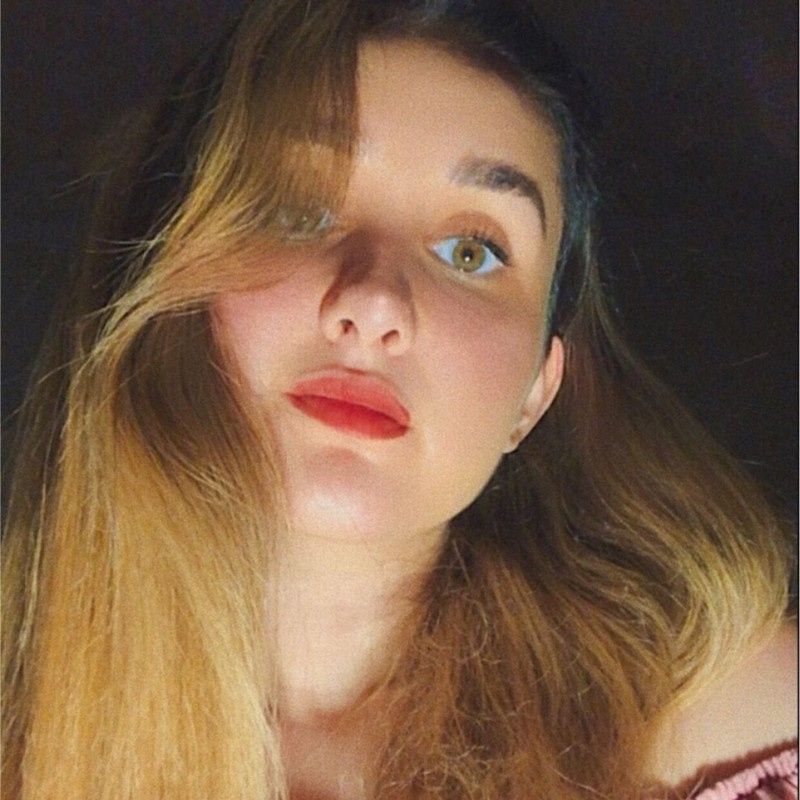Fortnite Lag Fix & FPS Drop Fix
Fortnite Performance Guide
 Pexels
Pexels
- Blog Yazısı
How to Fix Fortnite FPS Drops
To fix Fortnite FPS drops, follow these steps:
Lower in-game graphics settings to reduce GPU load.
Update your graphics drivers for better game optimization.
Enable Performance Mode in Fortnite’s settings.
Close unnecessary background apps to free up resources.
Optimize Windows and GPU control panel settings for gaming.
These changes improve frame rates, reduce stutter, and ensure smoother gameplay.
Fortnite FPS Drop Fix
What Causes FPS Drops in Fortnite? – Fortnite FPS Drop Fix Basics
Before jumping into solutions, it’s important to understand why FPS drops happen. The main culprits include:
Hardware limitations – Older GPUs or CPUs may struggle with Fortnite’s latest graphical demands.
Background processes – Apps like Discord, browsers, or antivirus can hog system resources.
Aslında maddi destek istememizin nedeni çok basit: Çünkü Evrim Ağacı, bizim tek mesleğimiz, tek gelir kaynağımız. Birçoklarının aksine bizler, sosyal medyada gördüğünüz makale ve videolarımızı hobi olarak, mesleğimizden arta kalan zamanlarda yapmıyoruz. Dolayısıyla bu işi sürdürebilmek için gelir elde etmemiz gerekiyor.
Bunda elbette ki hiçbir sakınca yok; kimin, ne şartlar altında yayın yapmayı seçtiği büyük oranda bir tercih meselesi. Ne var ki biz, eğer ana mesleklerimizi icra edecek olursak (yani kendi mesleğimiz doğrultusunda bir iş sahibi olursak) Evrim Ağacı'na zaman ayıramayacağımızı, ayakta tutamayacağımızı biliyoruz. Çünkü az sonra detaylarını vereceğimiz üzere, Evrim Ağacı sosyal medyada denk geldiğiniz makale ve videolardan çok daha büyük, kapsamlı ve aşırı zaman alan bir bilim platformu projesi. Bu nedenle bizler, meslek olarak Evrim Ağacı'nı seçtik.
Eğer hem Evrim Ağacı'ndan hayatımızı idame ettirecek, mesleklerimizi bırakmayı en azından kısmen meşrulaştıracak ve mantıklı kılacak kadar bir gelir kaynağı elde edemezsek, mecburen Evrim Ağacı'nı bırakıp, kendi mesleklerimize döneceğiz. Ama bunu istemiyoruz ve bu nedenle didiniyoruz.
Game updates – New patches sometimes introduce optimization issues.
Graphics settings – Ultra settings look great but can tank FPS.
Network latency – While not directly FPS-related, lag spikes can feel like drops.
Knowing the cause will help you apply the Fortnite FPS drop fix that fits your case.
Fortnite FPS Drop Fix – Optimize In-Game Settings
1. Adjust Graphics Quality
Lowering your settings can dramatically improve FPS. In Fortnite’s Video Settings:
Display Mode – Set to Full Screen for maximum performance.
Resolution – 1920x1080 is the sweet spot; go lower if necessary.
Frame Rate Limit – Set to Unlimited or match your monitor’s refresh rate.
This alone can be the fastest Fortnite FPS drop fix for many players.
2. Disable Motion Blur and V-Sync
Motion Blur: OFF – reduces GPU workload.
V-Sync: OFF – prevents input lag but may cause screen tearing (use G-Sync/Freesync if available).
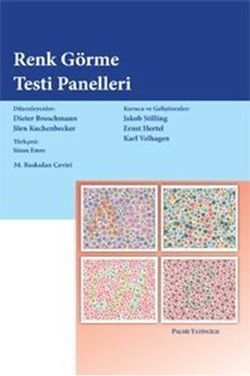
3. Use Performance Mode
Fortnite’s Performance Mode can boost FPS by simplifying textures and effects.
Go to Settings → Video → Rendering Mode → Performance (Alpha).
Fortnite FPS Drop Fix – Update and Optimize Your Drivers
Outdated or poorly optimized GPU drivers are a common cause of FPS issues.
NVIDIA users: Use GeForce Experience to install the latest Game Ready driver.
AMD users: Use AMD Adrenalin Software for updates.
Driver updates often contain specific optimizations for Fortnite, making this a quick and essential Fortnite FPS drop fix.
Fortnite FPS Drop Fix – Tweak Windows Settings for Gaming
1. Enable Game Mode
Windows 10/11’s Game Mode prioritizes gaming performance.
Go to Settings → Gaming → Game Mode and turn it ON.
2. Adjust Power Plan
Set your PC to High Performance or Ultimate Performance in Power Options.
3. Disable Background Apps
In Task Manager, close unnecessary apps that consume CPU/GPU/RAM.
These steps ensure your system’s resources are focused on Fortnite, making them a reliable Fortnite FPS drop fix.
Fortnite FPS Drop Fix – Reduce Thermal Throttling
If your PC or laptop overheats, the CPU/GPU will slow down to cool off, reducing FPS.
Solutions:
Clean dust from fans and vents.
Use a cooling pad for laptops.
Reapply thermal paste if your CPU/GPU is old.
Keeping temps low is an underrated Fortnite FPS drop fix.
Fortnite FPS Drop Fix – Optimize Network for Stable Gameplay
While FPS is mostly a hardware/software issue, network lag can create stutter-like effects.
Use wired Ethernet instead of Wi-Fi.
Enable Reduce Packet Loss in Fortnite’s settings.
Close bandwidth-heavy apps (YouTube, torrents).
These steps make your Fortnite FPS drop fix more complete.
Fortnite FPS Drop Fix – Advanced Config File Tweaks
Fortnite stores settings in GameUserSettings.ini, which you can edit for extra FPS.
Location:
C:\Users\[YourName]\AppData\Local\FortniteGame\Saved\Config\WindowsClient
Possible tweaks:
Lower ViewDistanceQuality
Reduce PostProcessQuality
Set bShowGrass=False
Warning: Always back up files before editing. This is a high-impact Fortnite FPS drop fix but requires caution.
Fortnite FPS Drop Fix – Upgrade Your Hardware
Sometimes, no amount of tweaking can compensate for outdated hardware.
Best upgrades for Fortnite FPS drop fix:
GPU: NVIDIA RTX 3060+ or AMD RX 6600+ for 1080p high FPS.
CPU: At least a Ryzen 5 5600X or Intel i5-12400.
RAM: 16GB DDR4 at 3200MHz or higher.
Storage: SSD for faster loading and smoother texture streaming.
Fortnite FPS Drop Fix – Optimize NVIDIA or AMD Control Panel
For NVIDIA:
Open NVIDIA Control Panel → Manage 3D Settings → Fortnite.
Set Low Latency Mode to On.
Set Power Management Mode to Prefer Maximum Performance.
For AMD:
Open Radeon Settings.
Enable Radeon Anti-Lag and Radeon Boost.
Both methods provide a measurable Fortnite FPS drop fix.
Fortnite FPS Drop Fix – Disable Windows Game DVR
Game DVR can record in the background and cause FPS drops.
Go to Settings → Gaming → Captures.
Turn off Record in the Background.
This frees up resources and helps in Fortnite FPS drop fix strategies.
Fortnite FPS Drop Fix – Monitor Performance
Use tools like:
MSI Afterburner (GPU/CPU monitoring)
RTSS (FPS overlay)
Tracking performance helps identify what’s causing FPS drops so you can apply the right Fortnite FPS drop fix.
Fortnite FPS Drop Fix – Console Optimization Tips
For PS5, Xbox Series X/S players:
Use Performance Mode in Fortnite settings.
Close unused games/apps.
Keep your console firmware updated.
Console players can still benefit from some Fortnite FPS drop fix tactics.
Fortnite FPS Drop Fix – Mobile Optimization
If you play Fortnite on mobile:
Lower resolution and graphics quality.
Close background apps.
Keep your device cool (avoid charging while playing).
Even on mobile, applying a Fortnite FPS drop fix can improve competitiveness.
Fortnite FPS Drop Fix – Final Checklist
Here’s a quick summary checklist:
✅ Lower in-game graphics.
✅ Update GPU drivers.
✅ Enable Game Mode.
✅ Close background apps.
✅ Optimize GPU control panel.
✅ Keep system cool.
✅ Edit config files (optional).
Following all these steps ensures you apply the best Fortnite FPS drop fix possible.
Conclusion
FPS drops in Fortnite can be frustrating, but with the right tweaks, you can maintain a smooth, competitive experience. Whether you’re on PC, console, or mobile, there’s a Fortnite FPS drop fix for you. Start with the easy steps like lowering graphics settings and updating drivers, then move on to advanced optimizations if needed.
With these methods, you’ll be building, editing, and winning without the stutter holding you back.
- 0
- 0
- 0
- 0
- 0
- 0
- 0
- 0
- 0
- 0
- 0
- 0
Evrim Ağacı'na her ay sadece 1 kahve ısmarlayarak destek olmak ister misiniz?
Şu iki siteden birini kullanarak şimdi destek olabilirsiniz:
kreosus.com/evrimagaci | patreon.com/evrimagaci
Çıktı Bilgisi: Bu sayfa, Evrim Ağacı yazdırma aracı kullanılarak 07/11/2025 00:35:02 tarihinde oluşturulmuştur. Evrim Ağacı'ndaki içeriklerin tamamı, birden fazla editör tarafından, durmaksızın elden geçirilmekte, güncellenmekte ve geliştirilmektedir. Dolayısıyla bu çıktının alındığı tarihten sonra yapılan güncellemeleri görmek ve bu içeriğin en güncel halini okumak için lütfen şu adrese gidiniz: https://evrimagaci.org/s/21546
İçerik Kullanım İzinleri: Evrim Ağacı'ndaki yazılı içerikler orijinallerine hiçbir şekilde dokunulmadığı müddetçe izin alınmaksızın paylaşılabilir, kopyalanabilir, yapıştırılabilir, çoğaltılabilir, basılabilir, dağıtılabilir, yayılabilir, alıntılanabilir. Ancak bu içeriklerin hiçbiri izin alınmaksızın değiştirilemez ve değiştirilmiş halleri Evrim Ağacı'na aitmiş gibi sunulamaz. Benzer şekilde, içeriklerin hiçbiri, söz konusu içeriğin açıkça belirtilmiş yazarlarından ve Evrim Ağacı'ndan başkasına aitmiş gibi sunulamaz. Bu sayfa izin alınmaksızın düzenlenemez, Evrim Ağacı logosu, yazar/editör bilgileri ve içeriğin diğer kısımları izin alınmaksızın değiştirilemez veya kaldırılamaz.